Creating disk images
Background
The disk imager component in Klennet Recovery is based on the now-discontinued Klennet Disk Imager.
The integrated imager provides the most-used subset of the capabilities of the standalone tool.
Additionally, you can use the integrated imager to create images of RAID arrays.
Concept
The disk imager reads the source media and creates a disk image file,
which holds a copy of all the readable content from the source media.
The imager does it in three passes with optional retries.
The goal of using multiple passes instead of a single pass is to capture all the easily readable data first,
then re-do the problematic parts and localize the media damage.
To this end, the imager uses a large block size on the first pass,
a smaller block size for the second pass, and then reads individual sectors on the final pass.
If, after three passes, there are still bad sectors, the imager will retry the bad sectors if configured to do so.
Controls and settings
Start
Adjust the settings before starting the process.
Once you have configured the settings as you see fit,
click Start.
Later, you can pause and resume any time you like.
Pause
You can pause and resume the process whenever you like.
However, do not disconnect either source or target.
You can adjust the settings while the process is paused.
Stop
The Stop button stops the imaging.
The resulting disk image file contains the data read before you stopped the process.
Block sizes and timeouts
This group of settings controls parameters for each pass.
- The third pass always uses single-sector blocks.
- The default values are reasonably good, so there is really no need to change them.
- Somewhat surprisingly, the same settings work for both SSD and mechanical hard drive.
Retries
This setting controls how the imager treats final bad blocks.
When set for "No retries", the imager declares the blocks bad, and that's the end of it.
You can configure the imager to retry all the bad blocks.
It will then stop after the specified number of unsuccessful passes (during which none of the bad blocks was successfully read)
or continuously retry until you stop the process.
Be careful with the continuous retries mode.
Depending on the device you are imaging and the damage, continuously trying to read bad spots may further damage the device.
Bad block fill
This group of settings determines what is written to the image file when the corresponding sector of the source is unreadable.
Consider using a text signature - it allows you to find damaged spots later by doing a full-text search for the signature in the recovered files.
In any mode, the imager fills the entire bad sector with a pattern you specify by repeating the pattern to the end of the sector.
Map and timing display
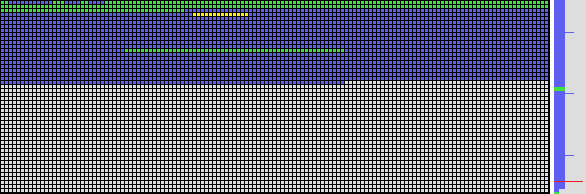
Disk imager map and timeline display
Map colors
- Gray - not yet processed.
- Green - read successfully.
- Blue - read successfully; the data was either all zeros or all 0xFF (typically indicates an empty space).
- Yellow - read failed, queued for re-analysis in smaller blocks.
- Red - read failed.
Read time indicator
The vertical band on the right side displays the time spent reading each block relative to the timeout.
An empty line indicates plenty of time to spare, and a full line means the request to close to the set timeout.
The coloring is the same as above, with one exception - no yellow.
All the read failures are displayed in red.
For optimal performance, keep the right half mostly free by increasing timeout (see examples below).
 |
 |
 |
 |
 |
|
 |
 |
 |
 |
 |
| Good |
|
Increase timeout if possible |
Read timeout display examples
Parallel imaging
Technically, Klennet Recovery can image multiple disks in parallel.
In practice, do not do that.
Even if you arrange imaging from multiple source disks to multiple target disks
so that no two writes go to the same target disk, you still should not do that.
If there is a problem with one of the source disks, the controller or even the entire system may lock up
until the disk built-in error recovery is complete.
The lock-up affects all the drives on the same controller or all the drives in the system.
The interactions between multiple disks are likely to cause the imager to attempt to reset multiple drives in turn,
leading to a long series of timeout-recovery cycles.
More information
For more information, please refer to